Panasonic Toughbook 55 Mk3
Modular design, state-of-the-art performance, and great attention to detail make latest version of Panasonic's best-selling 14-inch rugged laptop a winner
(by Conrad H. Blickenstorfer; photography by Carol Cotton)
Late 2023, Panasonic introduced the third generation of its perennially best-selling semi-rugged business notebook for enterprise and mobile professionals. Having found much success with its slim profile, light weight and exemplary configurability, this latest iteration of the Toughbook 55 gets tweaks and updates here and there, plus a major performance boost thanks to a switch to 13th generation "Raptor Lake" Intel Core processors. The Mk3, as Panasonic calls it, remains backward compatible courtesy of its clever modular design that offers exemplary versatility and near endless customization potential.

Panasonic Toughbooks hardly needs an introduction. Few computers have the history and pedigree of the rugged Toughbooks that hold a special place as perhaps the most popular rugged notebook computers ever made. There is a long line of Panasonic Toughbooks going back to the last millennium, each compatible with the ones that came before, each better than the one before.
While initially there was just one Toughbook, the rugged laptop, over time Panasonic added additional models and form factors: a semi-rugged Toughbook, a convertible Toughbook, business-oriented Toughbooks, as well as, for a while, Toughbook tablets and handheld (which, initially, were called Toughpads).
The Toughbook 55 Mk3 is the successor to a whole series of prior semi-rugged Toughbooks — starting with the venerable Toughbook 51 at the beginning of the millennium, then the Toughbook 52, 53 and 54 — all designed to provide lighter and more affordable alternatives to Panasonic's heavier fully rugged models, while still offering robust construction and durability. Over the years, the Toughbook 5x Series has gone this way and that, responding to consumer demand for higher resolution and other display options, early conversion to wide-format displays, focus on high performance, etc. The picture below shows how Panasonic subtly played with ever-changing styling of the attractive magnesium exterior.

It's fair to say that Panasonic almost singlehandedly created the market for notebooks that were not only built tougher, but also looked tougher. Panasonic didn't pioneer the use of descriptive brand names for special purpose product lines, but the term "Toughbook" certainly stands out as a prime example of successful, well-chosen branding.

What's also interesting is that Panasonic's original Toughbook actually wasn't called Toughbook (it initially was just the CF-25), and that the ensuing CF27/28/29 and even 30 were considered "semi-rugged." To this day there isn't a definite description of what constitutes "rugged" versus "semi-rugged" and the various other degrees of toughness that separate durable, well-built machinery from mass market products.
|
Generations
|
Toughbook 55 Mk1
|
Toughbook 54 Mk2
|
Toughbook 54 Mk3
|
|
Processors
|
Intel 8th gen
|
Intel 11th gen
|
Intel 13th gen
|
|
Std/Max RAM
|
8-64GB DDR4 2133
|
16-64GB DDR4 3200
|
16-64GB DDR4 3200
|
|
Storage
|
512GB-1TB SSD
|
512GB-2TB SSD
|
512GB-2TB SSD
|
|
2nd Storage
|
512GB-1TB SATA
|
512GB-1TB SATA
|
512GB-1TB NVMe
|
|
Slots
|
1 x MicroSDXC card
|
1 x MicroSDXC card
|
1 x MicroSDXC card
|
|
Display res
|
1366x768 or 1920x1080
|
1366x768 or 1920x1080
|
1366x768 or 1920x1080
|
|
Discrete GPU
|
Radeon Pro WX 4150
|
Radeon Pro WX 4150
|
NA
|
|
Touch
|
Optional
|
Optional
|
Optional
|
|
luminance
|
opt. 1000 nits
|
opt. 1000 nits
|
opt. 1000 nits
|
|
Camera
|
1080p IR (Win Hello)
|
1080p IR (Win Hello)
|
1080p IR (Win Hello)
|
|
Privacy cover
|
Yes
|
Yes
|
Yes
|
|
Microphones
|
4
|
4
|
2 (AI noise reduction)
|
|
Speakers
|
2 (max 92db)
|
2 (max 92db)
|
2 (max 92db)
|
|
Battery
|
70/140 whrs
|
70/140 whrs
|
70/140 whrs
|
|
Thunderbolt 4
|
No
|
Yes
|
Yes
|
|
Serial
|
Yes (opt.)
|
Yes (opt.)
|
Yes (opt.)
|
|
Bluetooth
|
Class 1 v5.0
|
Class 1 v5.1
|
Class 1 v5.3
|
|
WiFi
|
AC 9560 (1.7 Gbps)
|
6 AX201 (2.4 Mbps)
|
6e AX211 (2.4 Mbps)
|
|
Height
|
1.3"
|
1.3"
|
1.3"
|
Even lacking such a definite definition, Panasonic knew early on that not everyone needed a fully ruggedized (and thus heavier) laptop, and therefore created a lighter and more business-oriented version of its original Toughbook. Things changed over the years, and the table to the right shows how the upgraded Toughbook 55 Mk3 differs from its first and second generation Toughbook 55 predecessors.
Panasonic has always been good at listening to customer feedback and make changes accordingly. Existing as well as prospective Toughbook 55 customers said they valued class-leading performance, comprehensive service and support offerings whenever and wherever, and — since even "semi-rugged" laptops are costlier than standard-issue notebooks — as much future-proofing as possible.
Panasonic addressed the former with the usual upgrades to the latest technology via newer, faster and more efficient processors, memory, storage and components. The two generation jump in processor technology, especially, will be very noticeable to customers, and it is aided by a much appreciated secondary storage switch from the SATA interface to the much faster PCIe NVMe. This change brings with it the added benefit that storage now supports RAID1, which exactly mirrors what's on the primary disk to the secondary disk.
Making a ruggedized laptop as light and compact as possible isn't easy. Design changes and optimization can only go that far before affecting durability and features, and so Panasonic applied a new approach based on modularization.
Impressive customization potential
In enterprise and business, one size rarely fits all. Different departments have different requirements. Different individuals have different preferences and different styles of work. In the older Toughbook 54, Panasonic attempted to address all this by offering four different versions of the laptop (Lite, Prime, Gloved Multi Touch, and Performance).
The problem with that approach was that even four different models can't fit ALL possible requirements a customer may have. And, in addition, jobs, tasks, and requirements may change during the life of a laptop.
With the Toughbook 55, Panasonic took a different approach: Customers can order their Toughbook 55 Mk3 "a la carte." That's made possible by modular design with user-accessible expansion packs in three separate locations.
- Left side: Barcode reader, Insertable Smart Card, 2nd SSD, DVD Drive, Blu-ray Drive
- Right side: Fingerprint scanner, Fingerprint Active Dir scanner, Contact-less SmartCard, Insertable Smart Card, 2nd battery
- Back: VGA/Serial/USB-A, VGA/Serial/LAN, VGA/Serial/Fischer USB, USB-C/USB-A
Of the above listed expansion packs, most have been available for the original Toughbook 55 and the Toughbook 55 Mk2. But some of the expansion modules are new or have been changed, and may not work with earlier versions of the Toughbook 55. And the new Mk3 no longer supports an add-on GPU (the Mk1 and Mk2 had a Radeon Pro WX 4150 add-on module). Panasonic said that Intel's integrated graphics have become so good that adding a separate GPU didn't make sense anymore.
Panasonic's modular approach makes the Toughbook 55 Mk3 more customizable than most mobile computers. And not only that, but since most of these xPAKs, as Panasonic calls them, are user installable and changeable, units can be reconfigured on the fly, as applications require. Do note, though, that each of the three expansion areas only accommodates one xPAK, so it's either/or.
The image above shows a selection of the xPAK expansion modules available for the Toughbook 55 (we took that picture when we reviewed the 55 Mk1, so some may have changed). Note how all of this additional functionality comes pre-packaged in standardized expansion modules that are simple to install, switch out, or replace.

All modules easily glide into their respective expansion bay, snap into place, and, optionally, can be secured with a screw. To remove a module, undo the screw (if one is used), push the spring-loaded quick-release lever that keeps the module in place, and pull it out. Simple as that.
 One big advantage of this approach is that the number of available xPAK expansion modules allows many dozens of different configurations. Another is that customers may add modules any time; no need to buy everything all at once.
One big advantage of this approach is that the number of available xPAK expansion modules allows many dozens of different configurations. Another is that customers may add modules any time; no need to buy everything all at once.
Between xPAKs and conventional spec items (such as CPUs, RAM, mass storage, WWAN, display), Toughbook 55 Mk3 customers can configure their laptop precisely for their needs. And with xPAKs, Toughbook 55 Mk3 computers can favor/maximize performance, battery life, weight, storage, I/O, identification and access security and more.
Design, look, and feel
Having followed the evolution of the Panasonic Toughbooks ever since I was running Pen Computing Magazine back the 1990s, what always impressed me was Panasonic's single-minded dedication to the ongoing improvement of the platform. It seemed a quest for perfection, with Panasonic engineers agonizing over every detail. There was no badge engineering, no switching of suppliers (Panasonic still makes virtually everything that goes into a Toughbook itself), and no uncertainty about mergers or acquisitions or sudden changes in policy. All of that combined to generate quality, exemplary longevity, and, perhaps most important of all, peace of mind for Toughbook customers.
But even icons change over time, and that includes the Toughbook brand with its signature design language and materials. Recent generations of Panasonic's semi-rugged laptop emphasized reducing weight, and forging a sleeker profile with appeal to smartphone and tablet-toting mobile professionals who want everything as thin and light as possible. A stripped "Lite" version of the Toughbook 54 of a few years ago was down to just 4.2 pounds (in part thanks to an undersized battery that compromised battery life).
That took the slenderizing a step too far and a course correction was needed. Light weight, yes, but not at the cost of performance, battery life, and functionality. The Toughbook 55 addressed all that. Below is a look at the laptop, top and sides:

The Toughbook 55 Mk3 is a stunning piece of equipment. Pictures don't do the beautifully powder-coated magnesium top justice. This laptop is virtually all metal. It's both sleek and substantial, both tough and beautiful.
The modular design adds a tenth of an inch of thickness to the 55 models, and weight starts at 4.6 instead of the old Toughbook 54's 4.2 pounds. In return, the Toughbook 55 Mk3 has a properly sized battery, way up from the meager 34.8 watt-hours in the Toughbook 54. A reasonably powerful battery makes much more sense.
The picture below shows the backside of the Toughbook 55. From left to right there's a USB 3.1 Type-A port, a standard HDMI 2.0 port, and a SIM card slot protected by a screw-on metal cover. Next is the heat exchanger of the Toughbook 55's small cooling fan. Beyond that is one of the unit's expansion areas for one of several I/O expansion modules. Panasonic sent us one that included a DB-15 VGA port, a DB-9 serial port, and a gigabit RJ45 LAN port. It literally just takes two minutes to remove the cover, pop in the expansion module, and secure it with three small screws.

On the right side, from left to right, there is the garage for the unit's stylus, then three separate protective covers. Beneath the first is the 3.5mm audio jack and a micro-SD card slot. Beneath the second you find a USB 3.1 Type-A port, the Thunderbolt 4 port that uses the reversible USB Type-C connector, and an RJ45 LAN jack. The third one is for the power jack.

Note that the protective port covers are just that, protective. They are not meant to be waterproof (though they definitely provide SOME protection against splashing and such). They snap into place and they can easily be replaced if they break.
Also of note are the strong LCD case hinges of the Toughbook 55. And when you close the notebook, a spring-loaded latch secures the LCD case against the system box. A light push onto the top part of the latch releases the lock. An elegant, effective solution.
A closer look at the Toughbook 55
Panasonic has always taken pride in its low failure rates. Those are due in part to the experience Panasonic has in making Toughbooks as reliable and damage-resistant as possible. But they are also a testimony to rigorous testing and the inherent quality of the product, quality that is instantly obvious when you look at a Toughbook, both outside and inside. Every detail is well thought out, everything is well engineered and perfected until it's just right. There are details that you simply won't find anywhere else.
The two pictures below show, on the left, the backside of the Toughbook 55 Mk3 with all of its doors and compartments and functional details; and on the right you can see what it all looks like with some of those access doors and covers removed.

The modular design of this latest semi-rugged Toughbook is everywhere. What Panasonic has done is separate required components and functions from those that may be desirable or needed for certain jobs but are not necessary for the basic functioning of the laptop.
The former includes RAM, Wi-Fi, Bluetooth, primary storage, etc. Those are all implemented as cards and modules using industry-standard sockets and interfaces. Most of these sockets are easily accessible by just removing an access cover.
 This allows adding to basic functionality or adding additional functionality via the xPAK expansion modules that go into the expansion areas.
This allows adding to basic functionality or adding additional functionality via the xPAK expansion modules that go into the expansion areas.
Panasonic thinks that's a better way than just hardwiring everything into the unit, adding extra cost and weight, and precluding the option of changing or retrofitting functionality after the initial sale. With xPAKs, all sorts of extra functionality becomes available without taking the machine apart.
There are, as with almost everything, pros and cons to this approach. The advantage is that customers only pay for what they need, and that the laptop can easily be configured and customized in any number of ways. The limitation is that there is only a finite number of xPAKs available, and each of the three expansion areas can only accommodate a single xPAK.

The chassis of the Toughbook 55 Mk3 is made of magnesium, a metal whose use in laptops Panasonic pretty much pioneered. Magnesium is light, readily available, conducts well, shields electromagnetic waves, and is easily recyclable. With all its experience, Panasonic can produce extremely thin cast magnesium alloys that are thinner than most plastics and weigh very little. Parts of the chassis and sub-frames are so thin that it is hard to believe they are made of metal. Yet, they are completely rigid and very strong.
One thing that often separates semi-rugged from fully-rugged laptops is that the former have a fan for cooling whereas the latter don't. That's because a fan means extra openings where dust or liquids might get in, and an extra mechanical component that may fail under extreme conditions. The Toughbook 55 Mk3 does have a small, unobtrusive system fan.
As far as storage goes, between primary storage and an xPAK storage module, the Toughbook 55 can accommodate up to 3TB of storage, up to 2TB in primary storage, and up to 1TB in secondary xPAK storage. New for the Toughbook 55 Mk3 is that secondary storage now also uses the very fast PCIe NVMe interface (the Mk2 still used the slower SATA interface for secondary stortage). Panasonic says, as mentioned, that RAID1 -- mirroring between SSDs -- is now possible. With this being so, it'd be nice if they also offered a 2TB secondary SSD module.

Wi-Fi speeds are up in the Toughbook 55 Mk3 due to switching to an Intel Wi-Fi 6E AX211 module, and with it Bluetooth 5.1 gave way to Bluetooth 5.3. The Mk3 is certified for use on FirstNet (a nationwide wireless communications platform dedicated to first responders and public safety) and it is also Band 48 CBRS capable. CBRS stands for Citizens Broadband Radio Service and is often referred to as the private LTE. It offers improved security since it works with dedicated radio equipment.
On the ever-important USB connectivity front, there are still two USB-A 3.1 gen 2 ports with maximum transfer speed of 10Gbps, and a Thunderbolt 4 port that uses the USB-C connector format. Thunderbolt 4 supports charging upstream and downstream, the USB 4 spec with very fast data transfer (up to 40 Gbit/s), as well as dual 4K displays.
As before, standard are also HDMI, RJ45 LAN, docking, and audio in/out. Additional I/O is available via expansion packs and the unit's Micro-SDXC Card slot.
Keyboard and touch pad
 The Toughbook 55's keyboard has a full-scale QWERTY layout with 82 keys. The flat keys are black with white letters, numbers and symbols. The keys are backlit and go, via keyboard control, from off to full-bright in four steps.
The Toughbook 55's keyboard has a full-scale QWERTY layout with 82 keys. The flat keys are black with white letters, numbers and symbols. The keys are backlit and go, via keyboard control, from off to full-bright in four steps.
There is no separate keypad, but keypad functionality is available with the usual number keys assigned to the numbers 7, 8, 9, and the letters uio, jkl, and m. Overall, all those labels and icons make the keyboard look a little busy, but regular users will get the hang of it in no time. In use, the keys offer just the right amount of travel and nice tactile feedback.
Below the keyboard is the touch pad. It is a 3-3/8 x 1-3/4 inch flush-mounted electrostatic pad with multi-touch support. Left and right mouse buttons are in front of it. The pad works well, but requires a relatively firm touch to get the cursor to move.
Operation and data input can be assisted via voice recognition apps and software. When using those, the Toughbook 55 Mk3 provides superior recognition accuracy due to a new dual microphone array that uses AI processing to reduced background noise pickup. That can make a big difference in noisy environments. And since the laptop may be used in such noisy environments, the Toughbook 55 speakers can generate up to 92 decibel.
Below a look at how the Panasonic Toughbook 55 Mk3 can be used for automotive OBD2 testing and troubleshooting via either Bluetooth or Wi-Fi.

Processors upgraded to Intel 13th generation "Raptor Lake"
Due to their mobile nature, all laptops represent a compromise between performance, size, weight, battery life and cost. High performance is always good, but it means more heat and less battery life. You can fix that with a higher capacity battery, but that adds size and weight. On the other hand, if you want a small, quiet computer without a fan, it will probably have less performance. So, it's more speed, more heat, less battery life. Or more battery life, less performance, less heat. If you want more performance AND more battery life, it's more weight, AND more heat. So you can see that it's a compromise, and that's what Panasonic was facing when picking processors for this latest generation of the Toughbook 55.
 As of this writing (May 2024), of the 14-inch semi-rugged laptop competition, the Getac S410 is at the 13th generation of Intel Core processors, the DT Research LT330 at the 12th generation, Dell's Latitude 7330 and 5430, and the Durabook S14I at the 11th generation. Other rugged laptops may lag farther behind, going back to the 8th and even 7th generation of Intel Core processors.
As of this writing (May 2024), of the 14-inch semi-rugged laptop competition, the Getac S410 is at the 13th generation of Intel Core processors, the DT Research LT330 at the 12th generation, Dell's Latitude 7330 and 5430, and the Durabook S14I at the 11th generation. Other rugged laptops may lag farther behind, going back to the 8th and even 7th generation of Intel Core processors.
Overall, the "Tiger Lake" 11th generation of Intel Core processors that powered the predecessor Toughbook 55 Mk2 was hardly obsolete. Tiger Lake was one of those milestone generations that got everything right, just like the "Coffee Lake" 8th generation before it brought substantial progress by introducting quad-core designs to low-voltage mobile processors.
But time doesn't stand still. The "Alder Lake" 12th generation switched to an entirely new hybrid architecture that combined complex high-performance cores (p-cores) with much simpler economy cores (e-cores) to get the best of both worlds, high performance AND economical operation. The "Raptor Lake" 13th generation improves and enhances that hybrid processor architecture by increasing the core count, expanding L2 cache memory, raising clock speed, supporting faster DDR5 memory, as well as various fine-tunings and enhancements. Raptor Lake is like Intel hybrid chips 2.0.
|
|
Toughbook 55 Mk3 CPU options
|
Intel Core i7
|
Intel Core i5
|
|
|
Model
|
1370P
|
1345U
|
|
|
Performance Cores
|
6
|
2
|
|
|
Efficient Cores
|
8
|
8
|
|
|
Total Cores
|
14
|
10
|
|
|
Total Threads
|
20
|
12
|
|
|
Max Turbo Performance Cores
|
5.20 GHz
|
4.70 GHz
|
|
|
Max Turbo Efficient Cores
|
3.90 GHz
|
3.50 GHz
|
|
|
CPU Base/Turbo power
|
28/64 watts
|
15/55 watts
|
|
|
Smart Cache
|
24MB
|
12MB
|
|
|
Integrated graphics
|
Intel Iris Xe
|
Intel Iris Xe
|
|
|
Graphics max speed
|
1.50 GHz
|
1.25 GHz
|
|
|
Graphics Execution Units
|
96
|
80
|
|
|
Intel Stable Image Platform Program
|
Yes
|
Yes
|
For now, by using Intel 13th generation Core processors and ancillary electronics, the Toughbook 55 Mk3 pulls even with the leading semi-rugged laptop competition. Intel's next generation — Meteor Lake — is already here, but for now 13th gen "Raptor Lake" remains state-of-the-art. The table to the right shows what CPUs customers can choose from:
The difference between the two chips available for the Toughbook 55 Mk3 is quite large. Often, available chip options are within a narrow range. Here, the difference is substantial and the two chips are actually from two different processor series. The i7-1370P, per Intel, delivers "enthusiast-level performance" whereas the i5-1345U is more in the "optimized for the performance and portability" category. While both have the same number of efficiency cores, the i7 has SIX performance cores and the i5 just two. That is going to make a difference.
Further, the i7 has twice the amount of Smart Cache, faster graphics with more execution cores, and overall higher maximum clock frequencies for both types of cores. We only benchmarked the i7-based Toughbook 55 Mk3, but based on the processor specs, you're probably looking at a fairly substantial performances gap, albeit one that will come at the cost of somewhat less battery life.
To see what kind of performance our review Core i7-1370P-powered Toughbook 55 Mk3 could deliver, we ran our standard benchmark suites, including Passmark Software's PerformanceTests v6.1 and v9.0, CrystalMark, as well as UL Solutions' PC Mark 10, GeekBench 5 and one of the most often used 3DMark graphics benchmarks, Time Spy.
For comparison, we included the benchmarks of the Toughbook 55 Mk2, and those of three direct competitors, the Dell Durabook S14I, the Durabook S15, and the Getac S410.
|
Panasonic 55 Mk3 Benchmarks and Comparisons
|
|
Manufacturer
|
Panasonic
|
Panasonic
|
Durabook
|
Durabook
|
Getac
|
|
Model (year tested)
|
TB55 Mk3
|
TB55 Mk2
|
Durabook S14I
|
Durabook S15
|
Getac S410 G5
|
|
Year tested
|
2024
|
2021
|
2021
|
2023
|
2023
|
|
CPU Type: Intel
|
Core i7
|
Core i7
|
Core i7
|
Core i7
|
Core i5
|
|
CPU Model and gen
|
1370P (13th)
|
1185G7 (11th)
|
1165G7 (11th)
|
1255U (11th)
|
1350P (13th)
|
|
Thermal Design Power (TDP)
|
28/64 watts
|
12/28 watts
|
12/28 watts
|
15/55 watts
|
28/64 watts
|
|
BatteryMon min draw
|
?? watts
|
3.3 watts
|
5.5 watts
|
4.2 watts
|
3.8 watts
|
|
PassMark 6.1
|
10,714
|
5,792
|
10,339
|
8,186
|
9,503
|
|
PassMark 9.0
|
7,020
|
4,965
|
5,164
|
5,882
|
6,392
|
|
CrystalMark
|
569,420
|
503,390
|
455,646
|
424,336
|
567,485
|
|
PCMark 10 Overall
|
5,956
|
4,904
|
4,570
|
5,568
|
5,710
|
|
PCMark 10 Drive
|
2,383
|
1,326
|
793
|
1,785
|
1,817
|
|
PCMark 10 Battery
|
17:00 hrs
|
NA
|
5:00 hrs
|
7:08 hrs
|
16:12 hrs
|
|
PCMark 10 Whr/Hr
|
8.00 whr/hr
|
NA
|
10.14 whr/hr
|
7.85 whr/hr
|
9.20 whr/hr
|
|
3DMark Time Spy
|
1,772
|
1,160
|
1,040
|
1,624
|
1,685 |
|
GeekBench 5 Single
|
1,833
|
1,484
|
1,496
|
1,163
|
1,622
|
|
GeekBench 5 Multi
|
9,723
|
4,560
|
3,640
|
6,471
|
9,136
|
|
GeekBench 5 Open CL
|
17,674
|
12,745
|
12,350
|
17,404
|
16,815
|
When we reviewed the by now older Toughbook 55 Mk2, we concluded that with its Intel Core i7-1185G7 processor it was "very, very fast." Well, the new Toughbook 55 Mk3 with its Core i7-1370P is that much faster yet. That's what a two-generation processor architecture jump combined with a switch from a power-efficient "U-Series" chip to an "enthusiast level performance" P-Series CPU will do.
The competition is fierce in this segment of ruggedized laptops that aren't as costly as fully-rugged versions, and so it's no surprise that rival Getac did the same in its latest generation S410. The Mk3 Toughbook is just a bit quicker in every one of our performance benchmark runs, but that's what one would expect given that our test S410 came with one of its lesser processor options, while the Toughbook had the high-end chip. Equally equipped we might see a dead heat between those two.
As good as Intel's "Tiger Lake" 11th generation was, newer is generally faster and better, and that's just the way it is. All of the machines in this lineup are fast and powerful, but looking at the benchmark results, it's clear that performance advantages are fleeting, and equally clear why we're seeing frequent tech updates by leading competitors.
While the CPU, of course, is important, overall bottomline benchmark results depend on more than just CPU performance. RAM type, amount and speed matter, the type and speed of mass storage matters a lot, and any machine will benefit from discrete graphics that work in conjunction with Intel's integrated graphics. What we're seeing now is a degree of performance parity on the high end that we haven't seen in years. All the major players have now switched from SATA-based mass storage to the much quicker PCIe NVMe. And almost all regularly update their machines to the very latest processor technology. Consumers benefit from that.
Battery life
When rugged notebooks first came on the market, they struggled with battery life. It was next to impossible to combine enough performance for the field and a screen bright enough to be viewable outdoors in a package not too heavy to carry around. The earliest rugged notebooks lasted less than two hours on a charge.
Compared to those early notebooks, the Toughbook 55 Mk3 is lightyears more advanced. And it's also much more advanced than prior semi-rugged Toughbooks. Whereas the predecessor Toughbook 54 used three different battery types and sizes, with the smallest one offering just seven hours of battery life, the 55 Mk3 uses just one type of battery. It's a beefy 68 watt-hour design that Panasonic says is good for 10 hours on a full charge. Anything that makes it past a regular full shift of operation is good. We have to mention here that the Mk2's spec sheet said the same battery was good for 19 hours on a charge. That would be a huge difference. The explanation is that with the Mk3 Panasonic used MobileMark 25 for testing instead of the old MobileMark 2014 that ran at lower brightness levels and performed much less intense testing.
 A moderate battery life difference actually wouldn't be surprising, as the Mk2 used 12/28 watt thermal design power chips whereas those in the new Mk3 are of the 15/55 watt variety. More watts, more battery draw. And, in fact, when we used PassMark's BatteryMon to examine the Toughbook 55 Mk3's power draw, we found the minimum draw to be somewhat higher than it was in the Mk2 -- 5.4 watts vs just 3.3 watts in the Mk2, despite the new hybrid chip architecture.
A moderate battery life difference actually wouldn't be surprising, as the Mk2 used 12/28 watt thermal design power chips whereas those in the new Mk3 are of the 15/55 watt variety. More watts, more battery draw. And, in fact, when we used PassMark's BatteryMon to examine the Toughbook 55 Mk3's power draw, we found the minimum draw to be somewhat higher than it was in the Mk2 -- 5.4 watts vs just 3.3 watts in the Mk2, despite the new hybrid chip architecture.
In the Windows "Best Battery Life" mode, with backlight at the lowest level (which is really only visible in a very dark room), BatteryMon showed a minimum draw of just 5.4 watts. With the backlight at 50%, it was 6.5 watts, and with the backlight at 100% about 10.2 watts.
|
Panasonic Toughbook Mk3 BatteryMon Power Draws (at idle)
|
|
Backlight level
|
Lowest (0%)
|
50%
|
Maximum (100%)
|
|
Power Saver
|
5.4 watts (12.6 hrs)
|
6.5 watts (10.5 hrs)
|
10.2 watts (6.7 hrs)
|
|
Max Performance
|
5.6 watts (12.1 hrs)
|
6.7 watts (10.1 hrs)
|
10.4 watts (6.5 hrs)
|
Dividing the full available 68 watt-hours of a fully charged battery by the lowest observed battery draw of 5.4 watts would indicate a theoretical battery life of 12.6 hours! Having the backlight at 50% and at 100% would yield theoretical battery life of 10.5 and 6.7 hours, respectively.
In Windows "Best Performance" mode, with backlight at its lowest level, we saw 5.6 watts. With the backlight at 50%, it was 6.7 watts, and with the backlight at 100% about 10.4 watts. What that means is that in "High Performance" mode users can get a theoretical maximum of 12.1 hours with the display at 0% brightness, but on full bright it's down to 6.5 hours.
Real-world battery life "mileage," of course, depends on many variables. Measuring minimum draw in a test lab is not an accurate predictor of actual battery life. As far as real world battery life goes, PCMark 10's Battery Test shows how long a charge lasts with the system never sleeping and constantly being exercised with a variety of typical tasks. In that test, the Toughbook 55 Mk3 scored a very respectable 17:00 hours, much longer than a full shift. But that was with two batteries, boosting the total available battery capacity to a very large 136 watt-hours. So the Toughbook 55 Mk3 consumes 8.0 watt-hours per hour, which, based on our test lab data from many other test machines, in line with what we had expected.
Excellent display
The Toughbook 55 Mk3's display measures 14 inches diagonal, which currently is the default size in most semi-rugged notebooks. The standard display has 1366 x 768 pixel resolution (112 pixels per inch), which really isn't nearly enough in this day and age. In fact, that resolution has largely been replaced replaced by 1920 x 1080 "Full HD" resolution with a considerably sharper (but still not great) 157 pixels per inch. The latter is optionally available for the Toughbook 55 Mk3, and the option adds 10-point capacitive multi-touch and 1,000 nits luminance for much better outdoor viewability. If your budget can swing it, definitely go for the higher resolution!
 As far as aspect ratio goes, with its semi-rugged laptop, Panasonic left the old tall and boxy old 4:3 ratio in favor of a more contemporary wider format well over a decade ago, first with the then revolutionary Toughbook 52. Ever since, it's been the practical and widely used 16:9 aspect ratio display.
As far as aspect ratio goes, with its semi-rugged laptop, Panasonic left the old tall and boxy old 4:3 ratio in favor of a more contemporary wider format well over a decade ago, first with the then revolutionary Toughbook 52. Ever since, it's been the practical and widely used 16:9 aspect ratio display.
Note that Panasonic also was a pioneer in daylight viewability technology. They first called it "DayBrite ARX" and later "CircuLumin."
Both terms described a combination of anti-glare and anti-reflective coatings, circular polarizers, and direct layer bonding to eliminate as many potentially reflecting surfaces as possible. All of these measures help making the display usable outdoors.
Combine all of these optical tricks with a powerful backlight, and a standard LCD screen can be used under pretty much any lighting condition.
What constitutes a "powerful" backlight? That's where luminance, the intensity of light emitted, comes in.
Luminance is measured in candela per square meter, where candela refers to luminous intensity, the power emitted by a light source. Since "candela per square meter" is a bit cumbersome, the industry uses "nits" which really is just short for "units".
A standard laptop display is generally in the 250 nits range, and rarely reaches more than 300 nits. Premium tablets are in the 400-650 nits range. Some heavy-duty rugged gear can get as high as 1500 nits.
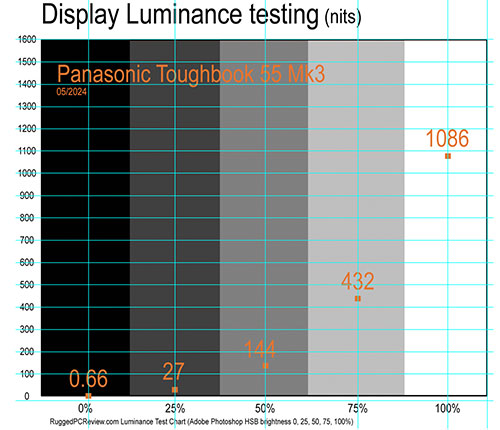 The Toughbook 55's optional outdoor viewable screen is rated 1,000 nits (we actually measured 1,086 nits; see graph to the right). No backlight is a match for direct sunlight, of course, but having a really bright screen means a device is that much more usable outdoors under most lighting conditions.
The Toughbook 55's optional outdoor viewable screen is rated 1,000 nits (we actually measured 1,086 nits; see graph to the right). No backlight is a match for direct sunlight, of course, but having a really bright screen means a device is that much more usable outdoors under most lighting conditions.
And that even includes very low-light usage. The Toughbook 55 Mk3's display backlight can be throttled down to two nits (we actually measured even less, just 0.66 nits). That's enough to view the screen in complete darkness, but not enough to be spotted when you don't want to be seen.
How well does it all work outdoors? Very well. Under virtually all circumstances, the Toughbook 55 Mk3 display remains viewable, usable and readable. It does that with a combination of brightness and good reflection control.
The pictures below were shot outdoors on a bright Tennessee early summer afternoon. Viewed head-on, the picture is brilliant with excellent brightness, color and contrast. Changing the viewing angle affects perceived brightness a bit, but there is no color or contrast shifting at all.

The picture above on the left shows the kind of reflections most common on this type of screen. It all depends on the viewing angle. Modern tablets and smartphones all use this same "glossy" display technology. We've all learned to live with the reflections and have become adept at avoiding them or tuning them out.
Touch and stylus
Our review unit came with the optional 1920 x 1080 pixel 1000 nits display with 10-point capacity multi-touch and a stylus. That's much more to our liking than the fairly low-res default display without touch screen, and we'd like to see it standard. Especially since Panasonic has always been fairly progressive with touch.
Touch screens have been available on Toughbooks at least as an option for many years. The fully-rugged Toughbook 31 came standard with a touch screen, albeit of the resistive variety and without multi-touch. The newer Toughbook 33 tablet/notebook 2-in-1 hybrid, of course, has capacitive multi-touch, which means all the tapping, panning, pinching and zooming one's heart desires, just like on any modern smartphone or tablet.
Interestingly, while the Toughbook 33 came with capacitive multi-touch and an optional active Wacom digitizer for hovering and superior accuracy, touchscreen-equipped Toughbook 55s only come with a passive narrow-tip solid plastic stylus that's 4-3/4 inches long and can be stowed away in a spring-loaded garage in the laptop.

So why doesn't Panasonic not make available the active Wacom digitizer that is very well supported by Windows (Microsoft mandated its use in its initial Tablet PC initiative). Probably because an active digitizer isn't really needed in a laptop that has its own touchpad and can easily be used with a mouse.
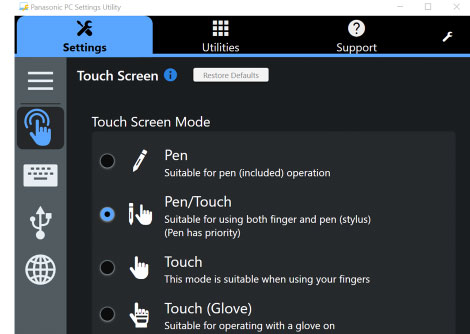 Capacitive multi-touch, on the other hand, is very useful. Everyone knows and expects the effortless tapping, dragging, pinching and zooming that's on every smartphone and tablet today. And it works just as effortless here.
Capacitive multi-touch, on the other hand, is very useful. Everyone knows and expects the effortless tapping, dragging, pinching and zooming that's on every smartphone and tablet today. And it works just as effortless here.
The Toughbook 55 Mk3 comes with Panasonic's PC Settings Utility that includes a Touch Screen section where users can set the display for touch and pen input, touch input only, pen input only, and also touch with gloves on.
Note that the (completely touch-optimized) PC Settings Utility allows configuration of power settings, function key operation, USB charge settings, enabling or disabling the 5GHz Wi-Fi band.
The utility can also launch and configure the camera, configure asset tag entries, set and adjust day/night modes, set the keyboard backlight, and bring up the support file copy utility. A Support tab allows access to manuals, shows all pertinent PC information, battery calibration, urgent notice activation, fan control mode (standard/performance/quiet), and recovery disk creation.
Thunderbolt 4
Most new laptops and tablets have a USB-C port now. Unlike the standard USB Type A port where a cable only plugs in one way, with the smaller USB-C cables it doesn't matter which way you plug it in. Not all USB-C ports, however, are the same — capabilities and data transfer speed depend on what version and generation of the USB standard it supports.
As if that were not confusing enough, a USB-C port may also be a Thunderbolt 4 port. Thunderbolt, initially a joint effort between Intel and Apple, combines the PCI Express and DisplayPort signals. Thunderbolt 4 uses the USB-C connector, supports charging upstream and downstream, USB 4 with very fast data transfer (up to 40 Gbit/s), as well as dual 4K displays. The Toughbook 55 Mk3 has a Thunderbolt 4 port with a USB-C connector.
We tested the Toughbook 55 Mk3's Thunderbolt 4 port and ascertained that it can do the following:
- Drive a 2nd monitor with a USB-C to DisplayPort cable
- Drive a 2nd monitor with a USB-C to HDMI cable
- Do very fast file transfers
- Drive and power an external DVD reader
- Connect to a USB key or card reader via USB-A to USB-C adapter
- Connect to a mice and/or keyboard
- Charge a phone or tablet
Intel claims that Thunderbolt 4 offers laptop users a true "one wire" solution where they can plug the laptop into an external Thunderbolt 4 dock, which will then charge the laptop (upstream) and your phone/tablet (downstream), and also support a mouse, keyboard, USB keys, DVD drives, one or two external screens and whatever else you'd like to plug in. So, given a Thunderbolt 4 dock with enough charging power, there isn't even need to even use the tablet's power brick.
 We put that to the test by connecting the Toughbook 55 Mk3 to an Anker PowerExpand 5-in-1 Thunderbolt 4 Mini Dock, a handy 5 x 3 x 0.75 inch box with three powered USB Type-C downstream ports, a 10Gbit/s USB Type-A port, and an upstream port to connect to the computer that delivers 40 gbit/s data transfer, dual display support, and up to 85 watt charging power.
We put that to the test by connecting the Toughbook 55 Mk3 to an Anker PowerExpand 5-in-1 Thunderbolt 4 Mini Dock, a handy 5 x 3 x 0.75 inch box with three powered USB Type-C downstream ports, a 10Gbit/s USB Type-A port, and an upstream port to connect to the computer that delivers 40 gbit/s data transfer, dual display support, and up to 85 watt charging power.
We tried the Anker dock with the Toughbook 55 Mk3 and could do the following:
- Drive TWO extra monitors via USB-C or HDMI cables
- Plug in USB docks
- Plug in USB keys
- Power and use an external DVD reader
- Connect mice and keyboards either through dock Type-A or Type-C ports
- Charge phones and tablets
- Upstream-charge the Toughbook 55 Mk3

Note that whether or not you can charge a laptop through a Thunderbolt 4 port depends both on the specific external Thunderbolt 4 dock or USB-C charger used, and also on how the laptop's Thunderbolt 4 port is configured by the manufacturer. A laptop may require a higher wattage than what is available through the dock or the charger.
As is, the Panasonic Toughbook 55 Mk3 charged just fine through both the Anker PowerExpand 5-in-1 Thunderbolt 4 Mini Dock and the larger Anker Apex 12-in-1 Thunderbolt 4 Docking Station in our lab. These two docks can deliver 85 and 90 watt upstream charging power, respectively. When we tried a much lower power 30-watt MacBook Air USB-C charger, however, we got a "USB Power Delivery Notification: The battery is not charged. A low-power USB PD adapter is connected."
We consider the upstream charging capability of Thunderbolt 4 a valuable feature because, theoretically, it'd allow charging with pretty much any USB charger. As is, there are limitations, and we very much encourage manufacturers to be as flexible in accepting different chargers as is possible, and very clearly list the Thunderbolt 4 charging requirements of their products.
Tough and rugged
As far as ruggedness goes, Panasonic practically invented the term and over the years has continually pushed the boundaries. Which is not easy when your products are not only tough, but also carry a signature design language and choice of materials. It's easy to encase a product in loads of industrial plastic to make it invulnerable. It's much more difficult to make rugged products that are also elegant and beautiful. Panasonic's trademark powder-coated magnesium is a primary example. How can a machine that looks almost jewel-like terrific also be light and rugged?

Having toured Panasonic's factories in Japan twice and having had numerous discussions with Panasonic engineers and designers, I know how serious Panasonic takes its task and the legacy of Toughbooks. I recall long discussions over certain finishes, over the scratch-resistance of this and that material, over the implications of using this type of rubber or foam over that. It's always give and take and a degree of compromise, one that's at the dividing line between form and function.
What is changing over time is the standards of ruggedness for the different ruggedness classifications. Ruggedness costs, and there are compromises in terms of size and weight. The question then becomes how rugged a "semi-rugged" laptop should be. There's the temptation to beat competitors, but it's really a judgement call to find the optimal balance between ruggedness, size, weight, and cost.

Take ingress protection. Leading modern smartphones carry IP68 sealing, which means they easily survive drops into a swimming pool. Ideally, laptops should be equally impervious to water. But that would have a major impact on design and cost.
So while the fully rugged Toughbook 31 carries IP65 sealing — total protection against dust and the ability to handle low pressure water jets from all directions — the Toughbook 55 Mk3 is only rated IP53, total protection against dust, and water can be sprayed on it within a 60 degree angle from vertical, i.e. it can handle, driving hefty rain, but don't sit in a puddle or submerge it.
Interestingly, only a few years ago, semi-ruggeds did not offer any ingress protection against liquids. Then, slowly, such machines got IP51 and then IP52 ratings, and and now leading semi-ruggeds like the Toughbook 55 Mk3 are IP53.
Another important measure of ruggedness is the drop test. Notebook computers will inevitably get dropped, it's just a matter of time. The new Toughbook 55 Mk3 passed the MIL-STD-810H 516.8 Procedure IV test regimen, consisting of drops from 36 inches onto plywood. When you walk around with a notebook under your arm and you drop it, it falls from a height of about three feet. However, when you drop it while using it, which may well happen, it falls from four feet, so perhaps Panasonic bakes that extra protection into the next gen of its semi-rugged.
Overall, the Toughbook 55 was tested by the Southwest Research Institute according to the procedures outlined in two dozen MIL-STD-810H, IEC and ASTM test procedures, and passed them all. Panasonic also made available online a summary of all of the original Toughbook 55's certifications here. We assume testing certifications for the Mk3 model will be posted as well.

The only area where there is a bit of a weird disconnect is this: the Toughbook 55, like all Toughbooks, is almost jewel-like in its look and feel, with gorgeous surfaces and plenty of small details. While the overall school of design does communicate toughness, you can't help but think, in the absence of obvious protection like big rubber bumpers or tough protective plastics, that things can easily get scratched or dented.
Security
With laptop computers being used almost everywhere, machines are entrusted with more and more information, including mission-critical data. This makes security a primary concern, and so Panasonic equipped the Toughbook 55 Mk3 with several physical and software security measures:
- There are the optional fingerprint and insertable or contactless Smart Card CAC reader xPAK modules that can be used as a very effective ways to complement, reduce or eliminate multiple passwords.
- Toughbook 55 Mk3 models, which are Microsoft Secured-core PCs, can run TPM 2.0 code with cryptographic functionality that allows the creation and management of computer-generated digital certificates. Combined with software, they can send and receive secure email, set up the browser for client identification, sign Word macros, encrypt individual files or entire folders, and create secure network connections.
- Persistence technology by Absolute is embedded in the BIOS.
- Up to 256-bit AES Wi-Fi encryption.
- OPAL hardware-encrypted drives are now standard (they were optional in the original Toughbook 55).
- There is Intel Hardware Shield, which is part of Intel vPro.
- The security menu in the BIOS also allows setting passwords for hard disk lock as well as configuration for embedded security, fingerprint reader settings, and Intel AMT configuration.
- And don't forget physical security via a Kensington-style locking cable. Simple, but effective.
- The onboard infrared camera supports Windows Hello biometric user authentication.
Security, of course, relies on common sense as much as on hardware and software protection. Keep that in mind. Panasonic provides the security tools and settings, but it's up to the user to take advantage of it all.
Summary: The Panasonic Toughbook 55 Mk3
Panasonic's Toughbook 55 Mk3 is for those who can't risk having their laptop break down on the job. They may not necessarily need a fully-rugged computer with its higher weight and substantially higher cost, but they want the reassurance that comes with getting a reliable tool for the job.

With the Toughbook 55 Mk3, which weighs as little as 4.6 pounds with one battery, customers get a smartly designed and exceptionally well built notebook that's a perfect mix of form and function. It's an elegant design with beautiful details and finish (no one does powder-coated magnesium better than Panasonic) that also benefits from Panasonic's decades of experience in making rugged computers.
Performance is excellent with the late 2023 update to the choice of two Intel 13th generation "Raptor Lake" processors. The spacious 14-inch IPS display is vibrant, very bright, and offers perfect viewing angles. Outdoor viewability is excellent. We recommend the optional 1920 x 1080 pixel version with glove-capable capacitive multi-touch.
The Toughbook 55 Mk3 uses a modular design with three separate expansion areas to allow customers to configure the device exactly to their needs. No need to purchase features that aren't required for the job.
The Toughbook 55 Mk3, by default, comes with one 68 watt-hour battery. It has, however two identical battery slots. With two batteries, our review unit continuously ran 17 hours in the PCMark 10 Battery test.
As for pricing, the Toughbook 55 Mk3 starts in the mid-$2,000s, with higher-end and specially equipped models going for considerably more. That is reasonable for what you get. Anyone in need of a competent, highly configurable, powerful and remarkably light rugged laptop that can go where consumer laptops can't will find the Toughbook 55 Mk3 a very attractive option. – Conrad H. Blickenstorfer, May 2024
Panasonic Toughbook 55 Mk3 Specs
| Added/changed |
Added 09/2019, full review 10/2019, updated for Mk2 08/2021, updated for Mk3 05/2024
|
| Type |
Semi-rugged notebook computer
|
| Processor |
Intel Core i7-1370P vPro 14-core processor (13th gen "Raptor Lake"), 24MB Intel Smart Cache
Intel Core i5-1345U vPro 10-core processor (13th gen "Raptor Lake"), 12MB Intel Smart Cache
|
| Processor speed |
Intel Core i7-1370P: 5.20GHz max turbo frequency
Intel Core i5-1345U: 4.70GHz max turbo frequency
|
| TDP |
Intel Core i7-1370P: 28/64 watts
Intel Core i5-1345U: 15/55 watts
|
| OS |
Microsoft Windows 11 Pro |
| Graphics |
Intel UHD Graphics (units with 1 DIMM)
Intel Iris Xe Graphics (units with 2 DIMM)
|
| Memory |
User-upgradeable RAM 16GB to 64GB DDR4-3200MHz
|
| Display type |
Transmissive IPS LCD with LED backlight, anti-reflective and anti-glare treatment, direct bonding (FHD displays) |
| Display size/res |
14.0" 1366 x 768 pixel or
14.0" 1920 x 1080 pixel (1000 nits -- 157 pixels per inch)
Anti-reflective (AR) and anti-glare (AR) screen treatments on touch model |
| Digitizer/Pens |
Optional multi-touch screen with 1000 nits FHD display |
| Keyboard |
Integrated 87-key, 100%-scale, electrostatic touchpad with multi touch support, multi-color backlit keyboard |
| Storage |
Quick-release 512GB, 1TB, or 2TB OPAL PCIe NVMe M.2 SSD with heater; optional 2nd 512GB-1TB quick-release OPAL NVMe SSD caged with heater |
| Multimedia Pocket |
Yes (optional Blu-ray or DVD drive via xPAK expansion pack)
|
| Slots |
1 x MicroSDXC Card UHS-I, Dual SIM (Nano-SIM 4FF and eSIM)
|
| Housing |
Magnesium alloy
|
| Temperature |
MIL-STD-810H 501.7/502.7 Proc II: -20° to 140°F (-29° to 60°C) |
| Humidity |
MIL-STD-810H 507.6: 95% relative humidity |
| Salt fog |
unknown
|
| Enclosure Class |
IP53 dust-protected design, protected to spray to 60%deg; from vertical |
| Drop spec |
MIL-STD-810H 516.8 Proc IV: 26 x 3-foot drops to 2-inch plywood, non-operating, all to same unit |
| Security |
Secured-core PC, Kensington lock slot, NIST BIOS compliant, TPM 2.0, Persistence technology by Absolute in BIOS, encrypted OPAL SSDs; optional: fingerprint reader xPAK, insertable SmartCard CAC reader xPAK, 13.56MHz contactless SmartCard CAC reader xPAK
|
| Size |
13.6 x 10.7 x 1.3 inches
|
| Weight |
Starting at 4.6 pounds (4.9 pounds touch model; test unit weighed 6.125 pounds with two batteries, stylus
|
| Power |
One 10.8V 6,500mAH 70.2 whr battery ("10 hours") or two 10.8V 6,500mAH 68.0whr batteries ("20 hours, hot-swappable")
|
| Wireless Communication |
Intel WiFi 6E AX211 (up to 2.4 Gbps), Class 1 Bluetooth v5.3, optional: 4G (LTE, LTE-A) EM7511 multi-carrier (AT&T, FirstNet) mobile broadband with satellite GPS, dedicated u-blox NEO M8N, high-gain antenna |
| Wired Interface |
2 x USB 3.1 Type-A, 1 x USB-C Thunderbolt 4, 1 x HDMI 4K, 1 x Gigabit RJ45, docking, audio in/out; optional VGA, optional 1 x true RS232, 3rd USB 3.1, Rugged Fischer USB, 2nd Gigabit RJ45 |
| Price |
Inquire
|
| Web page |
Panasonic Toughbook 55 Mk3 page |
| Spec sheet |
 Panasonic Toughbook 55 Mk3 spec sheet Panasonic Toughbook 55 Mk3 spec sheet |



